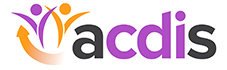Conference corner: The ACDIS app puts all the conference materials at your fingertips
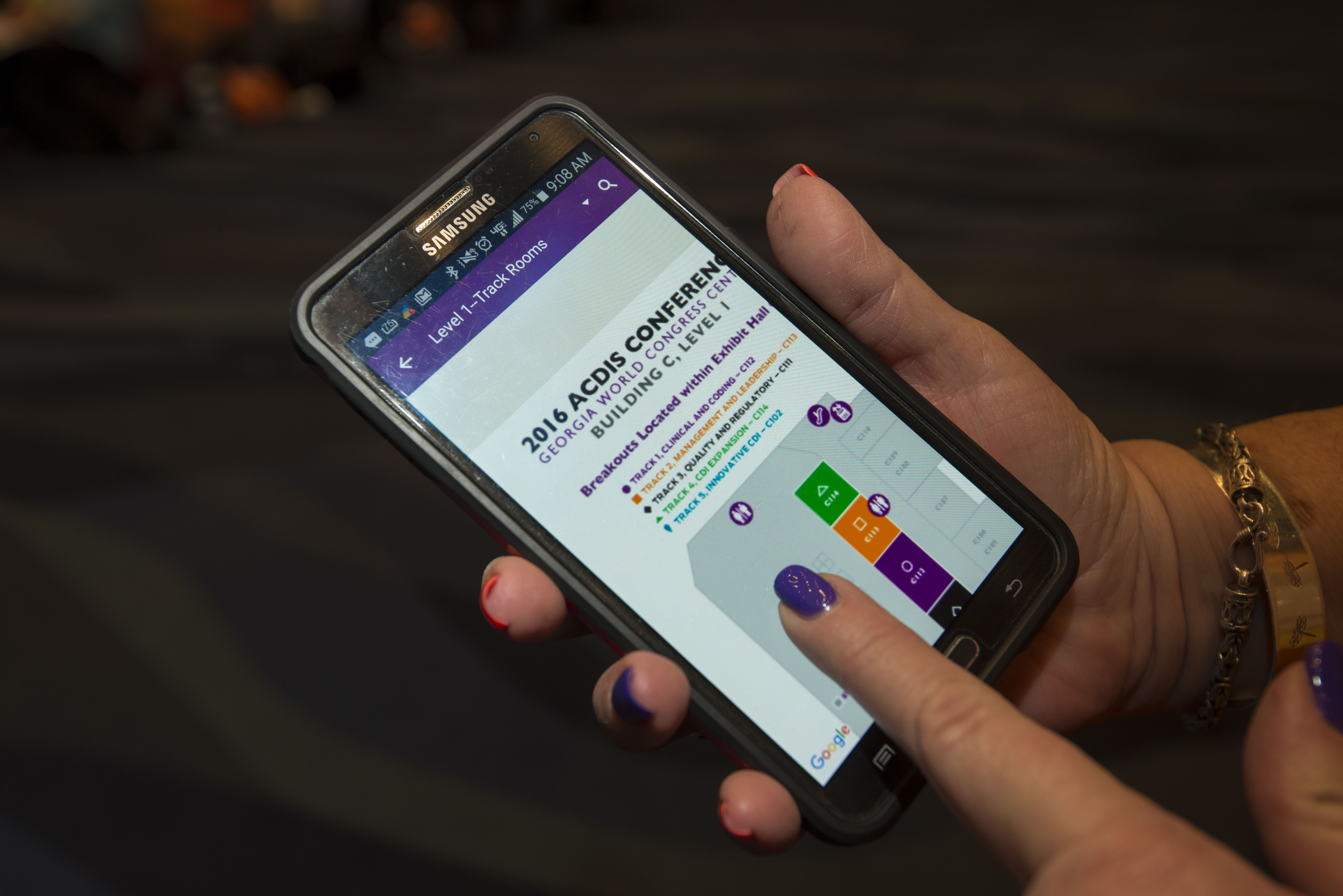
conference app prior to the event!
A couple years ago, ACDIS went green by transitioning away from printed conference materials to an all-encompassing app. Like in years past, if you want paper materials, you will need to print them on your own, prior to leaving your office for the conference. To print the materials, use the download link included in your welcome letter.
All PowerPoint presentations, speaker bios, daily agendas, and other important information will be included in the app.
Attendees will receive an email with your login information and download instructions for this year’s app. Check your spam filters and hospital firewalls. Please note that if you downloaded last year’s app, you need to update the app to access the 2018 version. This post is meant to overview some of the app features, for those of you who are new to the app, as well as an introduction to some new tools.
Once you’ve downloaded and logged into the app, you’ll see several dedicated icons (located along the bottom of your screen) for the following items:
- Home newsfeed: Feel free to post pictures, tag other attendees, or include your location. Use the app to check into sessions and to share any take-home tips from a given speaker in a particular session.
- Notifications: Anytime someone follows you, messages you, tags you, or you win a raffle, you’ll get a notification. We’ll also send you reminders with general conference information. Be sure to “allow notifications” from the ACDIS app so you don’t miss out.
- Agenda: This tab houses a complete agenda for the event. You can personalize it, adding sessions you wish to attend, making it easy to keep track of your schedule. By clicking on the session, you will be brought to a page with a brief description of the topic and speaker. Here you can access the slides before, during, and after the conference right from your phone. (Note: Materials will open within the app for iPhone users. For Android users, the materials will download to your phone and can be accessed through your phone’s downloads folder.)
- App sponsor, Claro Healthcare: Here you can find a special message from our app sponsor. We’re very grateful for their sponsorship!
There are also a number of features in the menu section of the app. To access these features, go to the “more” icon along the bottom of the screen and scroll through the various categories, including:
- Discussion groups: The discussion groups function much like the popular ACDIS Forum from the ACDIS website. Simply click on the topic section you’d like to join and click the “Join Channel” button on the bottom of the screen. These are dedicated areas to share information with other attendees and get some input from new friends you meet at the conference.
- Exhibitors: This tab features an alphabetic list of all our exhibitors and information about each one. To find one in the exhibit hall, simply click on the name and then click the booth number. This will open the interactive exhibit hall map and help you navigate to the booth.
- Raffle winners: We’ll announce the vendor raffle winners through the app. If your name is drawn, you will get a notification during a session break in the app about what you won and where to pick it up. The winners will also be listed in the “raffle winners” section.
- Conference details: This section includes all the logistical information about the conference you need to know. For instance, this section includes continuing education credit information, location, parking, suggested attire, and WiFi instructions.
- Maps: This section has a map of the conference center as a whole with track and room numbers, all of which are color coded.
- Sponsors: Similar to the exhibitor section, this section features a list of all our sponsors and information about those companies.
- Messages: Much like Facebook, this section will be for any private messages you may receive through the app. This can be especially helpful for connecting with old friends.
- Photo feed: This is where all the photos uploaded to the app will live.
- Attendees: This tab lets you network with and “follow” one another, much like Twitter (don’t worry, we do not provide any contact information—only your name, credentials, and facility). This allows you to network with all your CDI friends, old and new.
To get started, simply download the app by visiting the Google Play store or the Apple App store and searching ACDIS Conference. (If you downloaded the app last year, make sure to update it within the Google Play or Apple App store to access new features). We will provide a special app-related help desk near the registration area during the conference should you need technical assistance.
Once you’ve downloaded the app, there are a few things you should do:
- Upload a photo of yourself, if you wish
- Double check your profile information—your name, title, and facility or company—and edit if needed
- Link your account to existing Facebook, Twitter, and LinkedIn accounts, allowing you to post status updates to multiple accounts at once
Next, play around with the app to familiarize yourself with the agenda and the calendar, make sure you know how to access the slides, and try updating a status or picture (or both).
Remember—this app is intended for professional networking purposes. Please keep all posts and pictures appropriate!
We appreciate your cooperation, and we hope you are as excited as we are. Of course, you may have a few questions or concerns. If you need help we’ll have a special kiosk near the registration desk you can visit onsite. You can also call our customer service folks at 800-650-6787 or customerservice@hcpro.com.