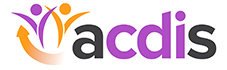ACDIS update: Create your own library of ACDIS articles in your account
Re-finding your favorite article can be a difficult task. It doesn’t have to feel like banging your head against a wall, though. If you’re logged into the ACDIS website, you can actually “favorite” articles and access them all from one spot when you want to return to them.
Simply follow these steps, and you’ll never lose your favorite article again.
1. After you find an article you love, locate the star to the left of the article title. Click on the star. (It will turn blue when you’ve added it.)
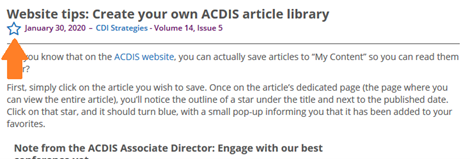
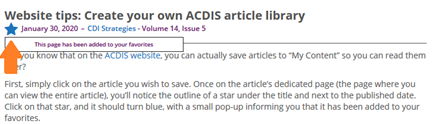
2. To access your favorited articles, click the little person icon (on the far-right side of the menu bar) and select “My Content” from the dropdown menu.
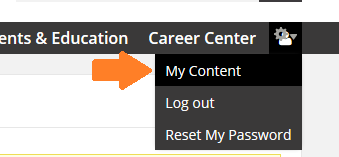
3. Once you’ve followed through step two, you’ll see all your favorited articles in one place. To remove something from your favorites, you simply click on the star icon (the same way you added the article). A small box will pop up saying, “This page has been removed from your favorites.” The “My Content” page includes these same instructions, so if you can’t remember the exact process, they’re there for your convenience!